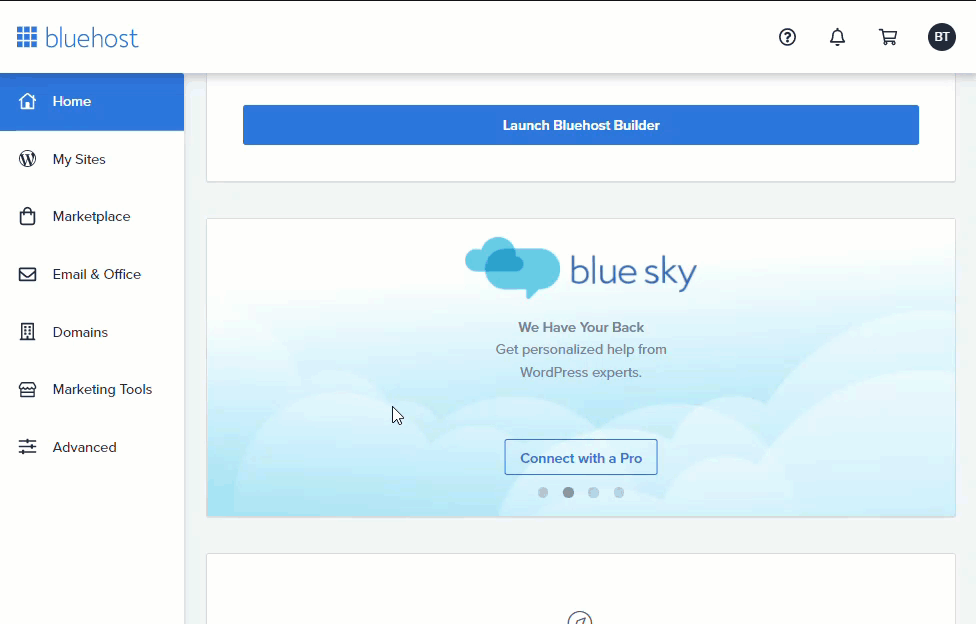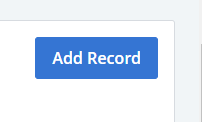Last edited on Jun 30, 2021
Bluehost
Access the DNS Zone Editor
Log in to your Bluehost control panel
Click the Domains tab from the side navigation menu to the left.
Next to the domain name you wish to update, click the ▼ icon next to Manage, then choose DNS from the drop-down menu that appears.
Instructions on how to enter the DNS Zone Editor
Add new record
After you have entered the DNS Zone Editor, scroll down to locate the record type you wish to update, and click the Add Record button.
Add record button
Other Resources
Reach out to us by clicking on Help & Resources at the bottom-left corner of the editor for help.