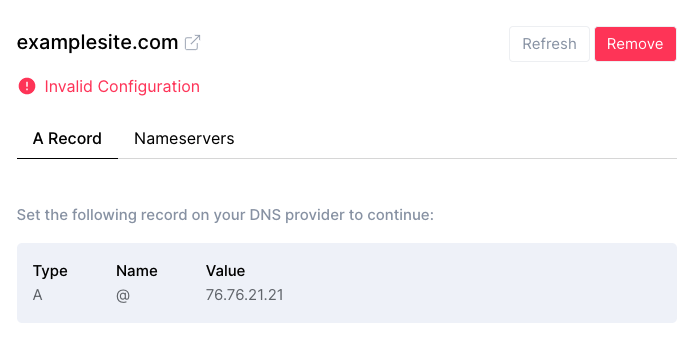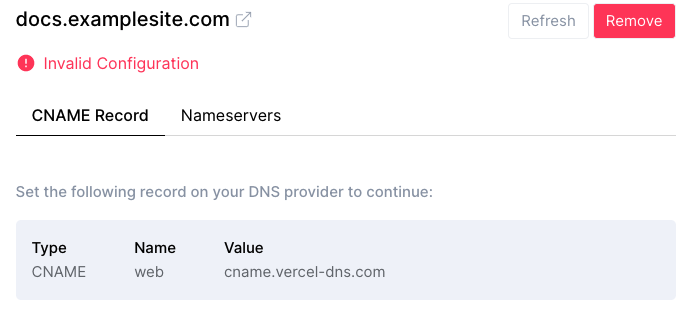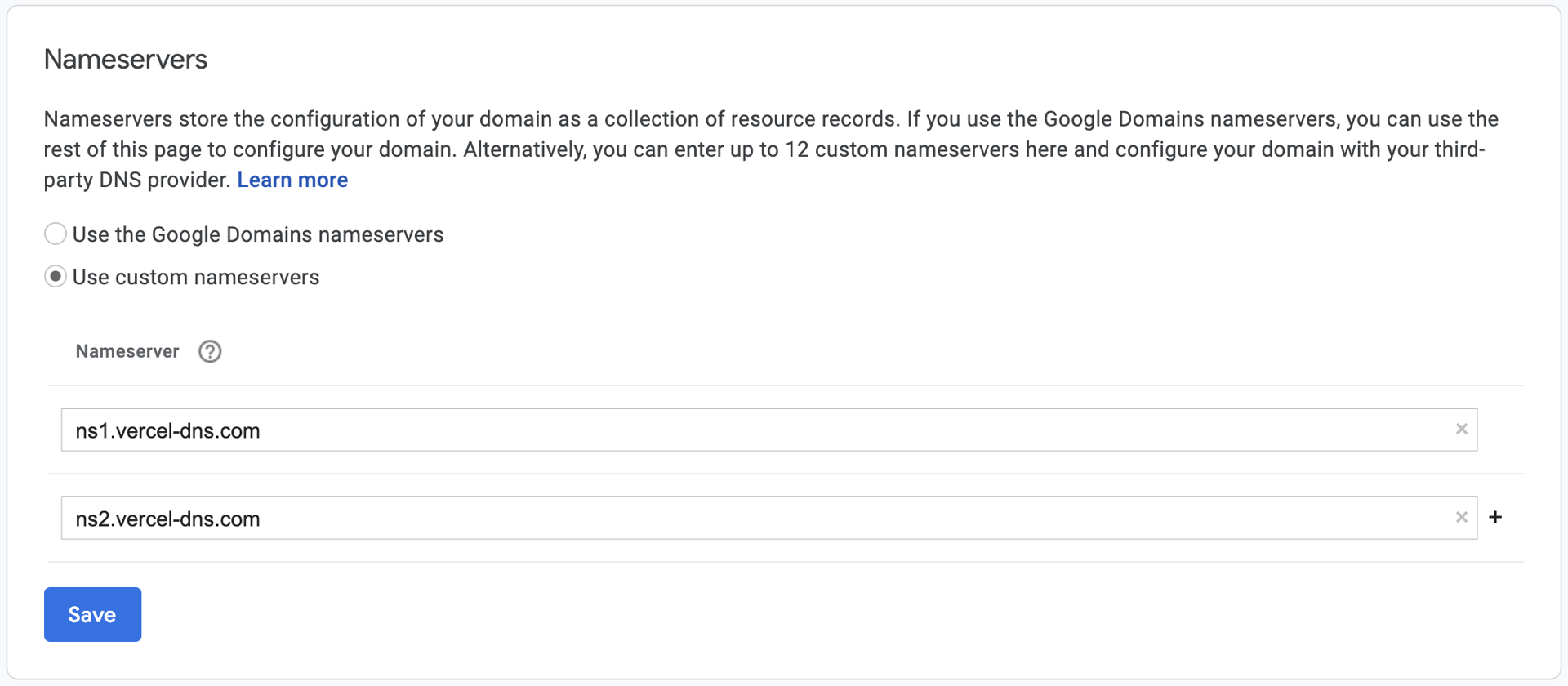Last edited on June 16, 2021
Google Domains
We'll go over how to connect your domain using Google Domains. You'll see several different ways to configure your domain, depending on the type of domain you're adding:
Apex Domain (example.com)
Subdomain (docs.example.com)
Apex domains can be configured with an A record, while subdomains can be configured with a CNAME record. Both domain types can also be configured using the Nameservers method.
In short, you can choose one from these 3 methods:
Add an A record (for Apex Domains only)
Add a CNAME record (for Subdomains only)
Configure Nameservers
Add an A Record (Apex Domains only)
You can configure an apex domain (example.com) with an A record.
Instructions on configuring an apex domain from the Custom Domain settings page.
To do this, go to the Custom resource records section and add the record following the example below:
Go to DNS > Custom resource records
Add a CNAME Record (Subdomains only)
You can configure a subdomain (docs.example.com) with a CNAME record or through the Nameservers method.
Instructions on configuring a subdomain from the Custom Domain settings page.
To do this, go to the Custom resource records section and add the record following the example below:
Go to DNS > Custom resource records
Nameservers
When selecting the Nameservers method of configuration for either apex domains or subdomains, you will be provided with the Vercel nameservers to copy and use with your registrar.
Setting up name servers might mess up your email configurations, so it's recommended to use A or CNAME records above.
For your convenience, you can also find these listed below:
ns1.vercel-dns.com
ns2.vercel-dns.com
The Vercel nameservers that you can use to configure your domain
Go to DNS > Nameservers
🎉 That's it
Your custom domain should work correctly now. You can check the next steps at the Custom Domain page.
Other Resources
Reach out to us by clicking on Help & Resources at the bottom-left corner of the editor for help.