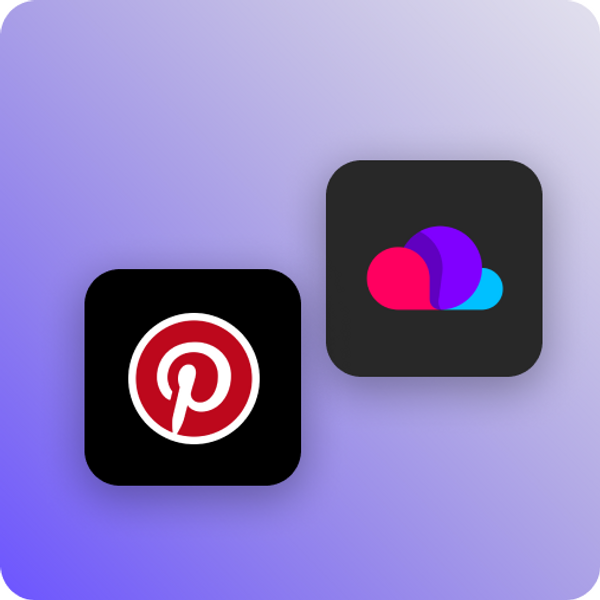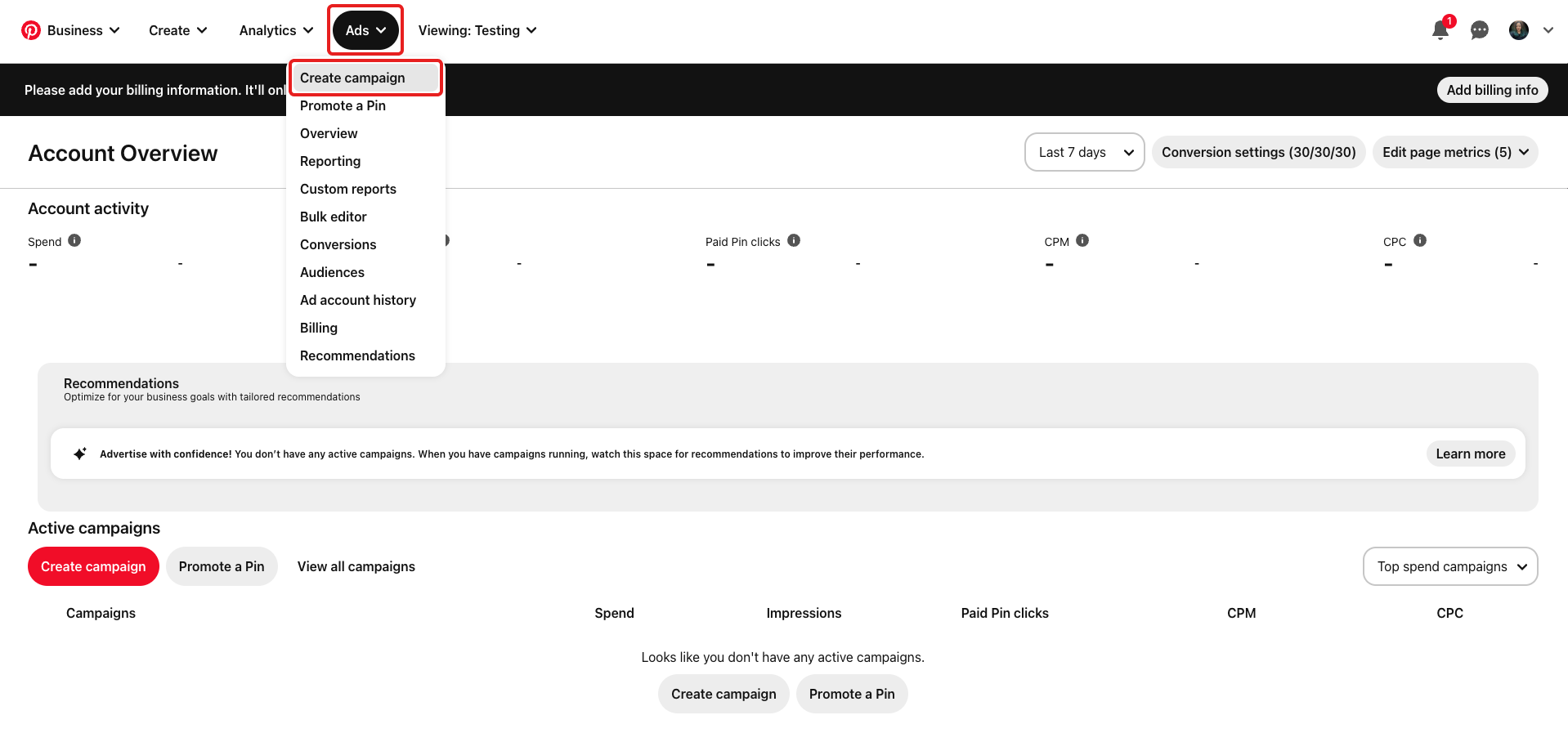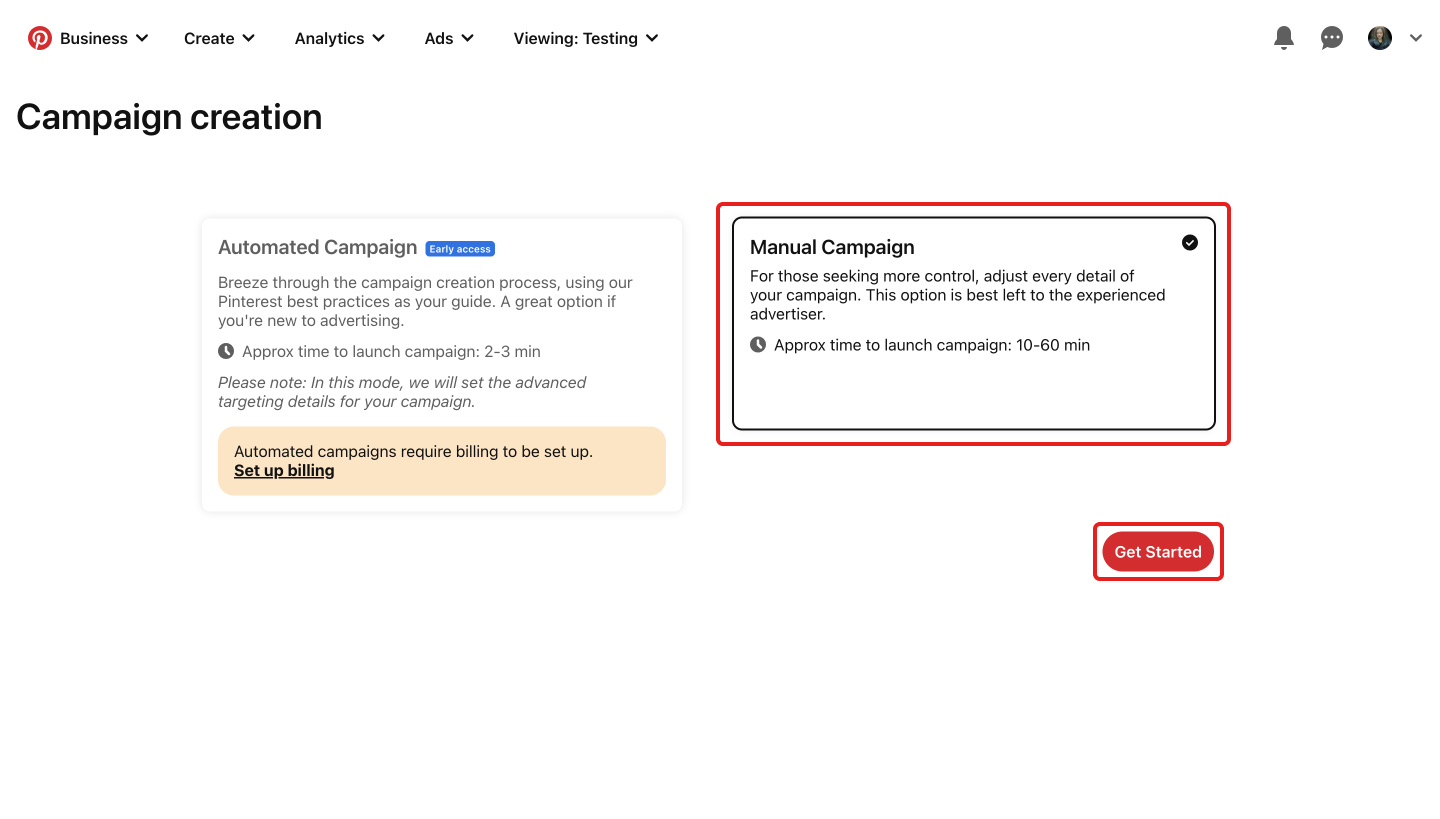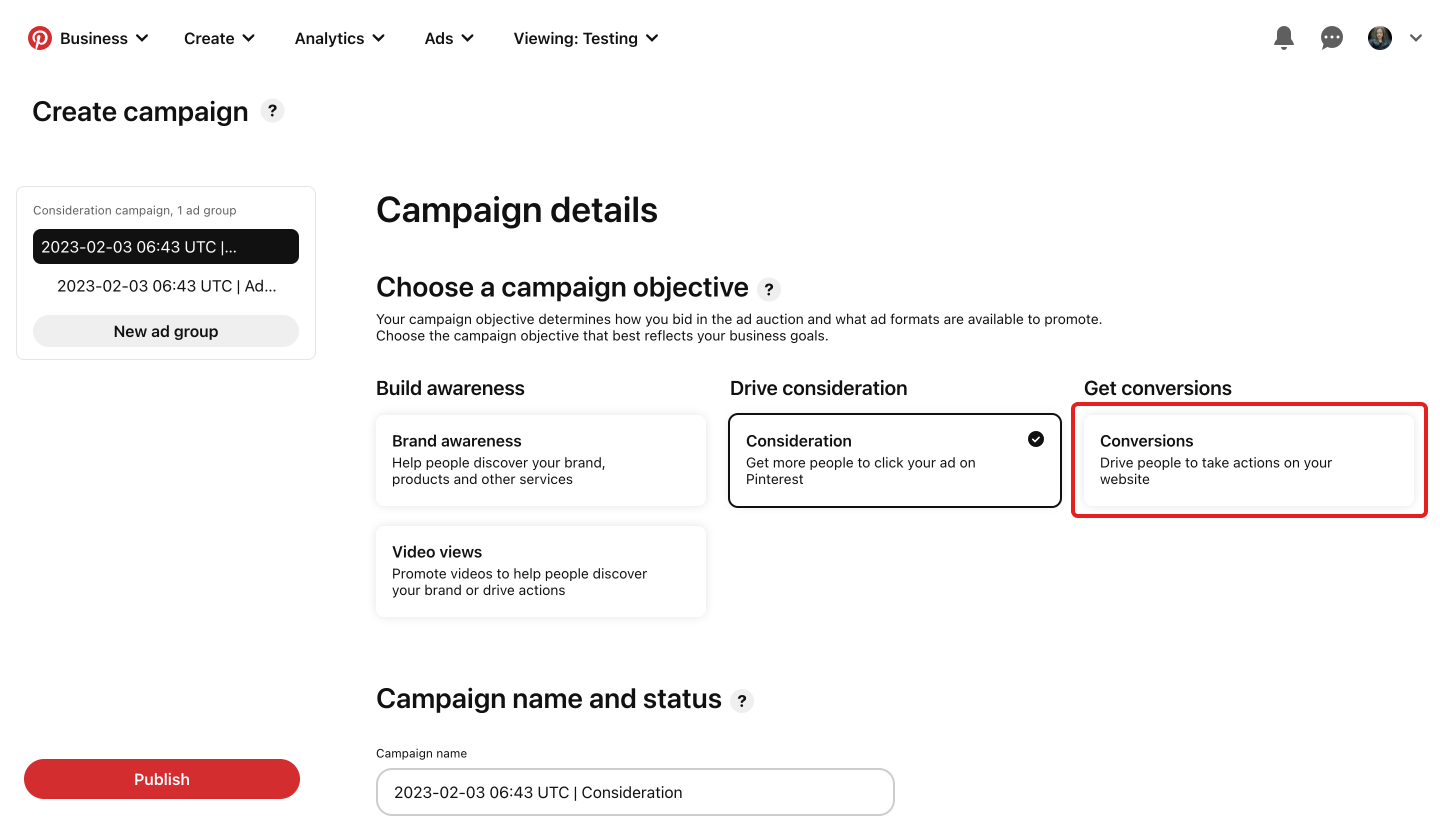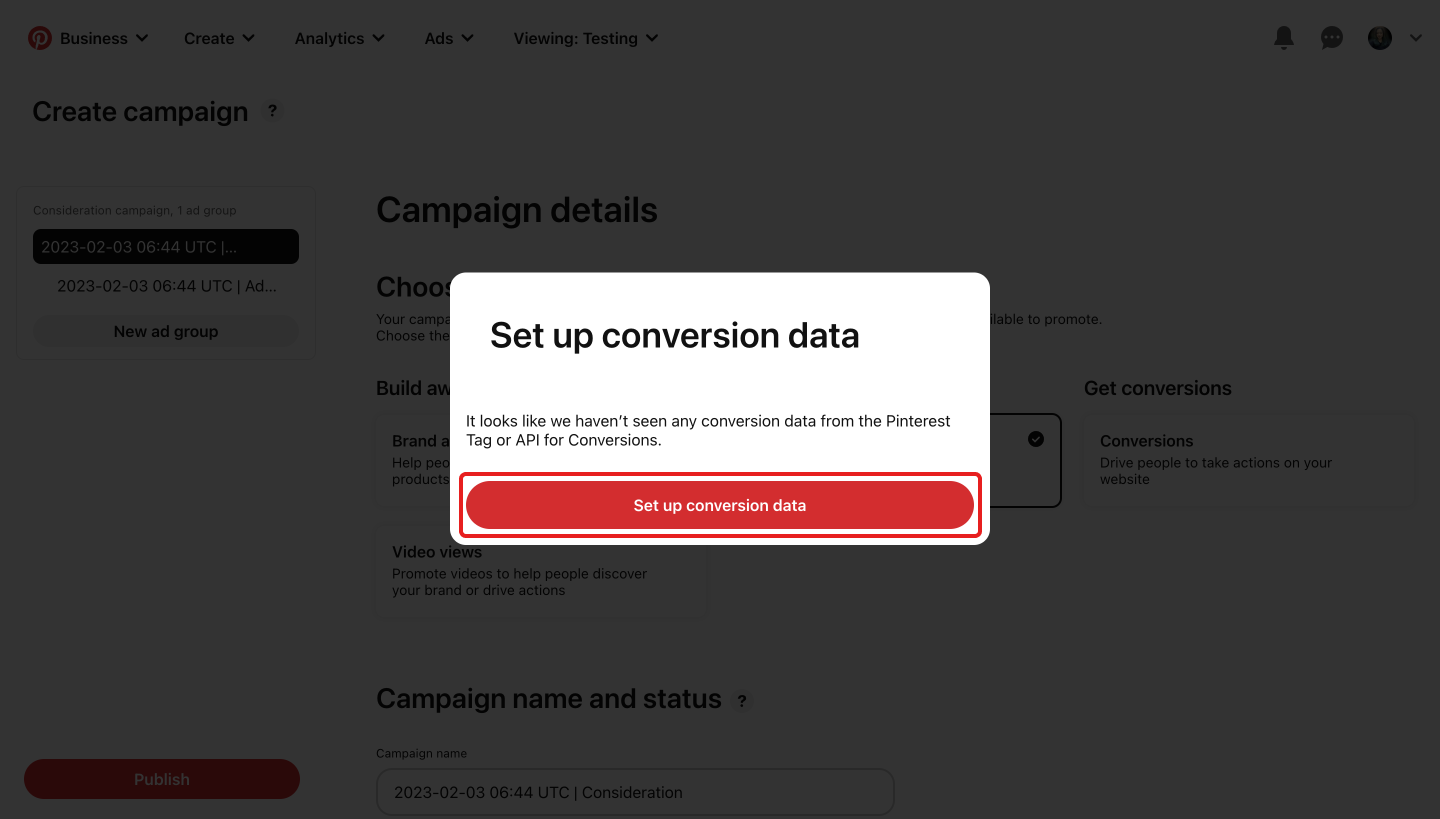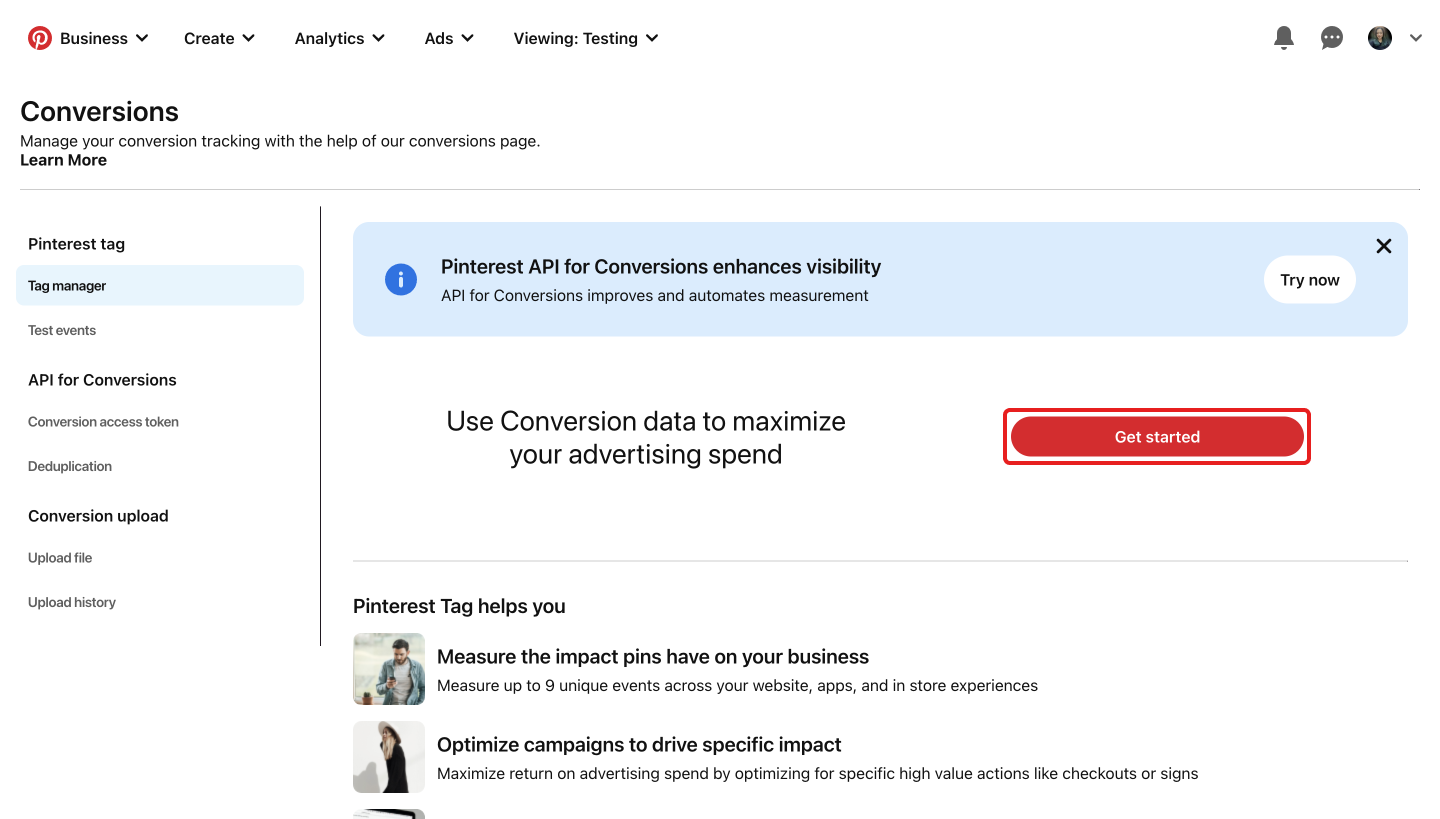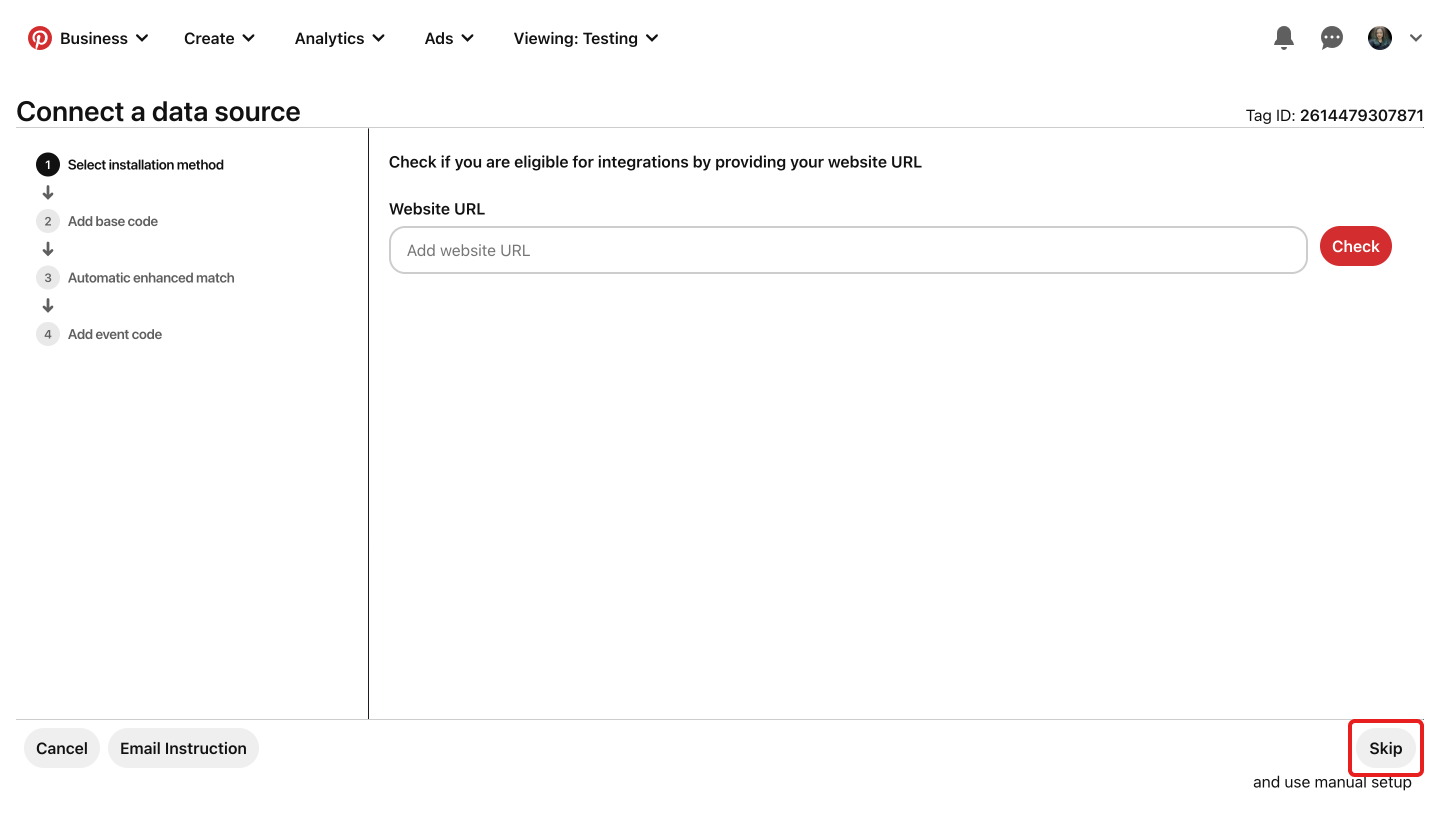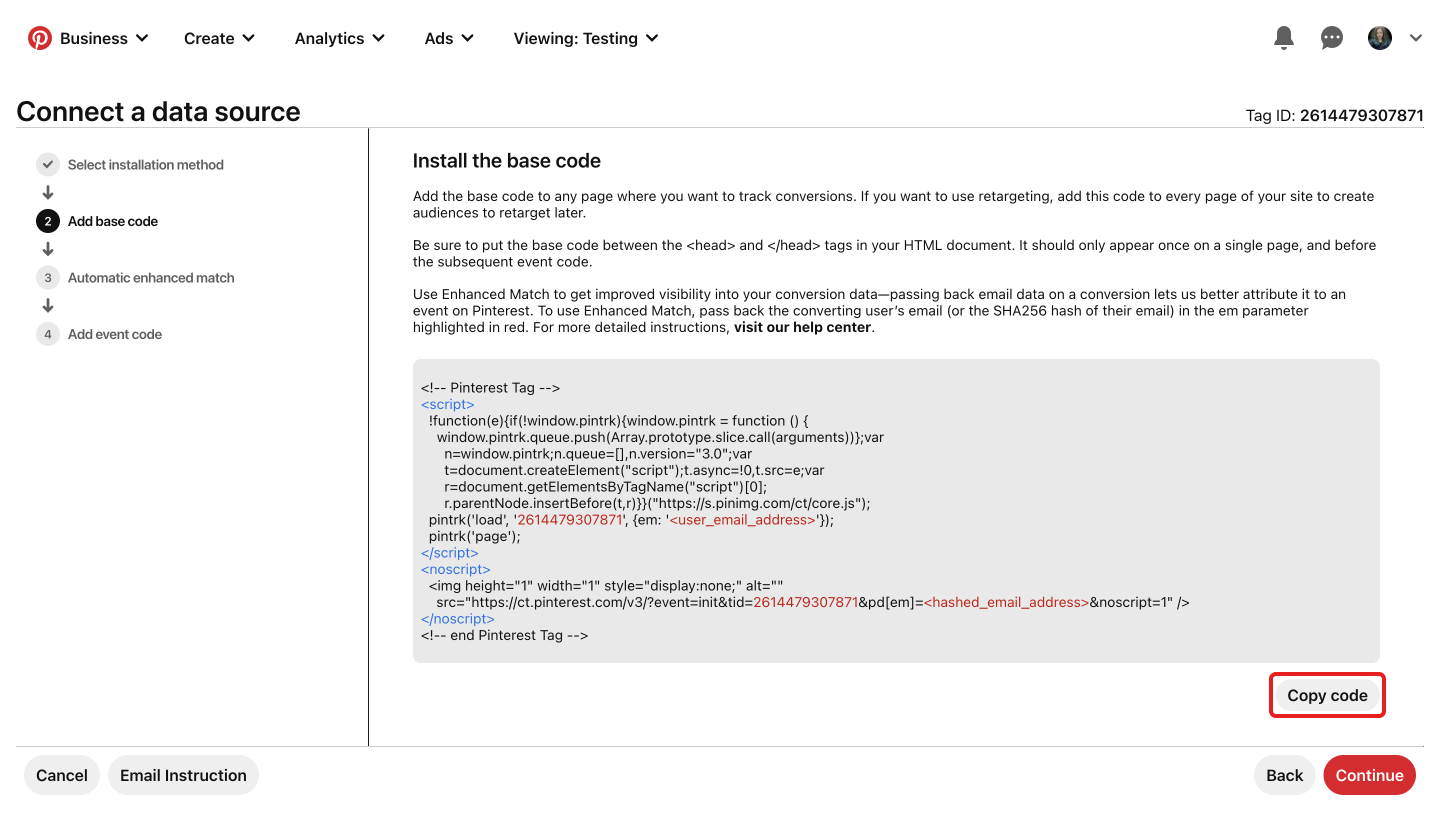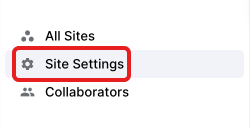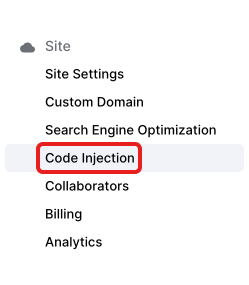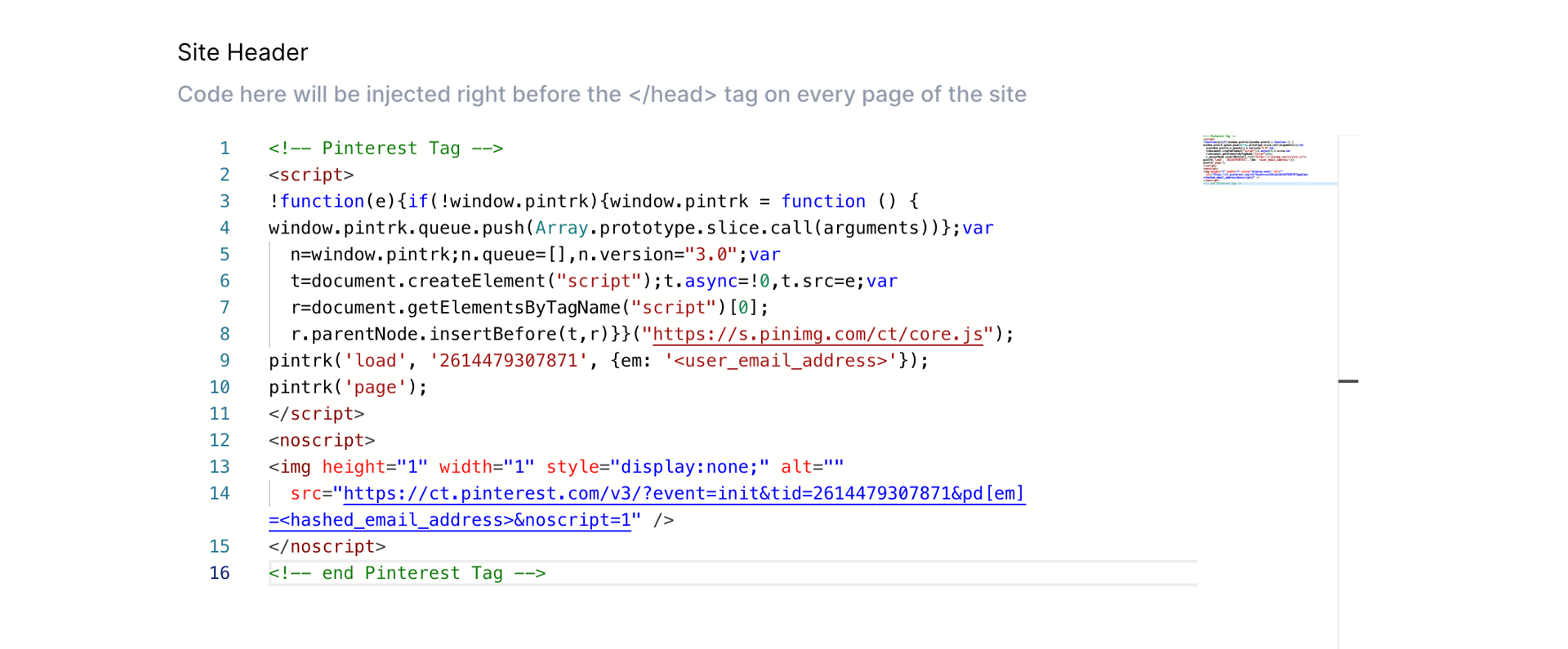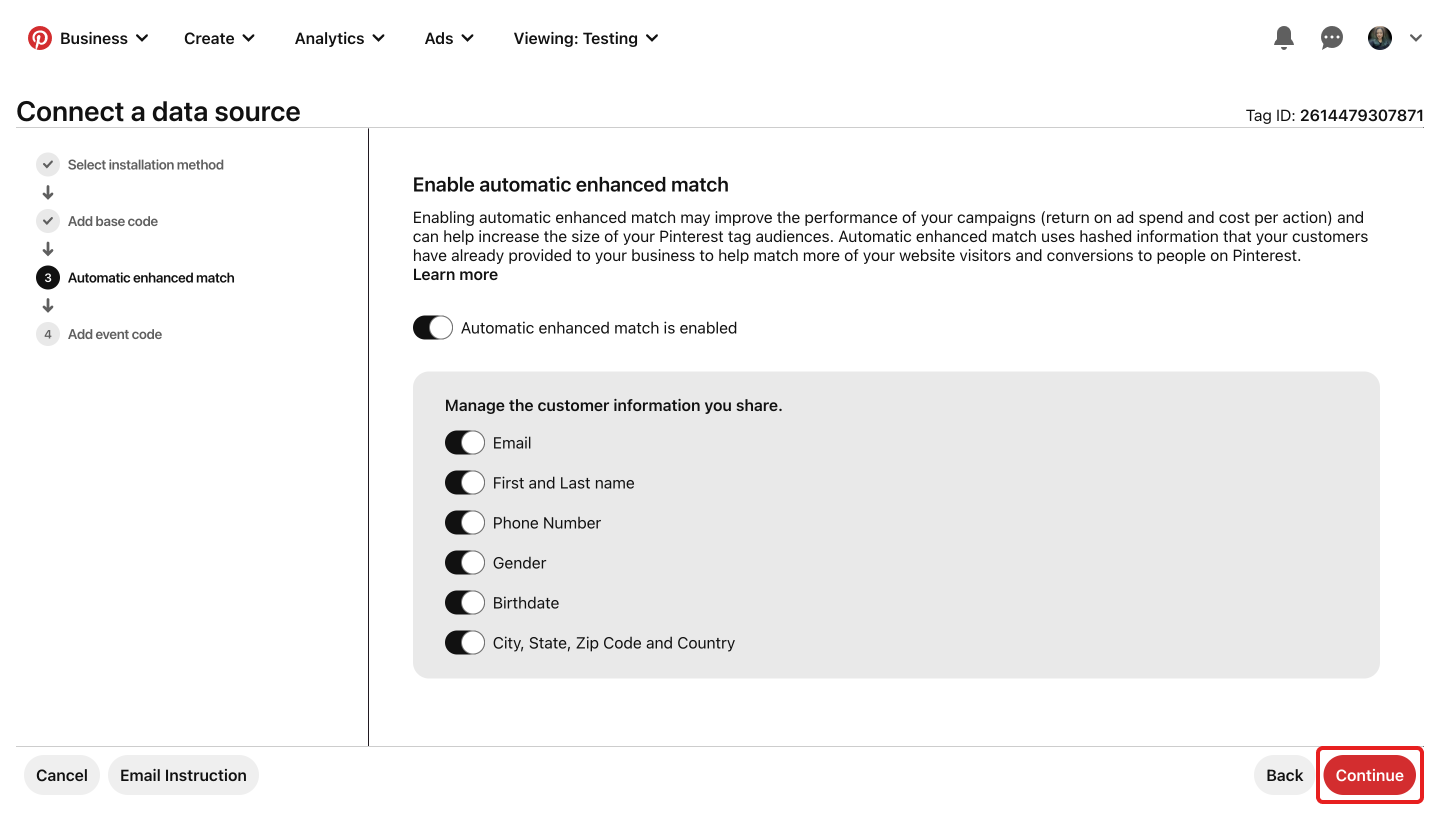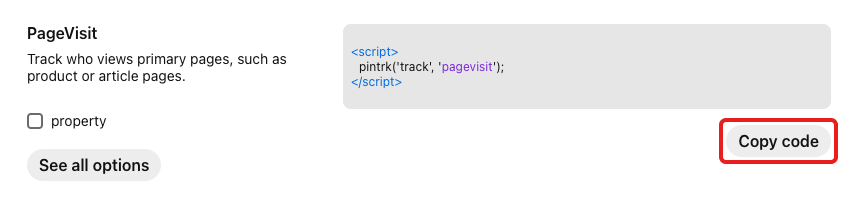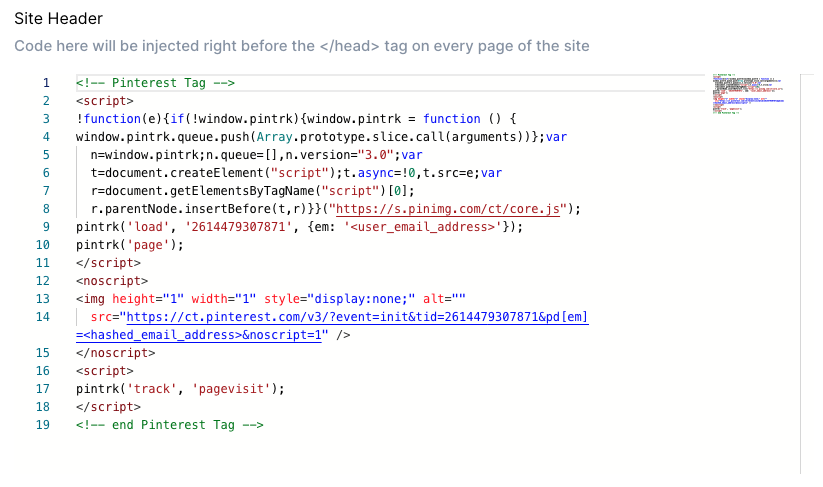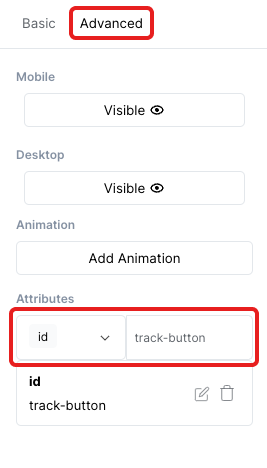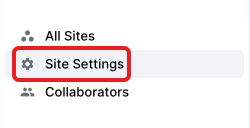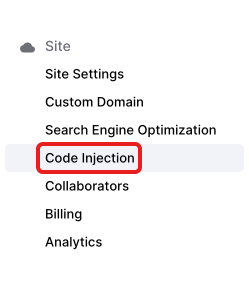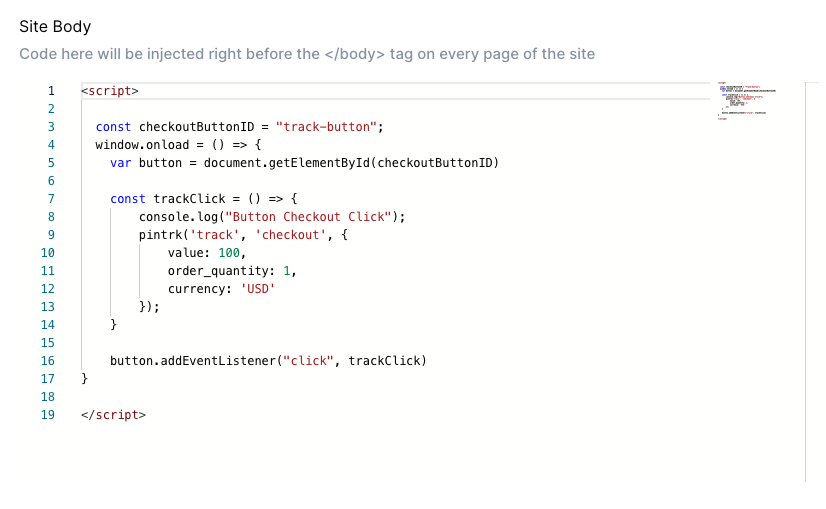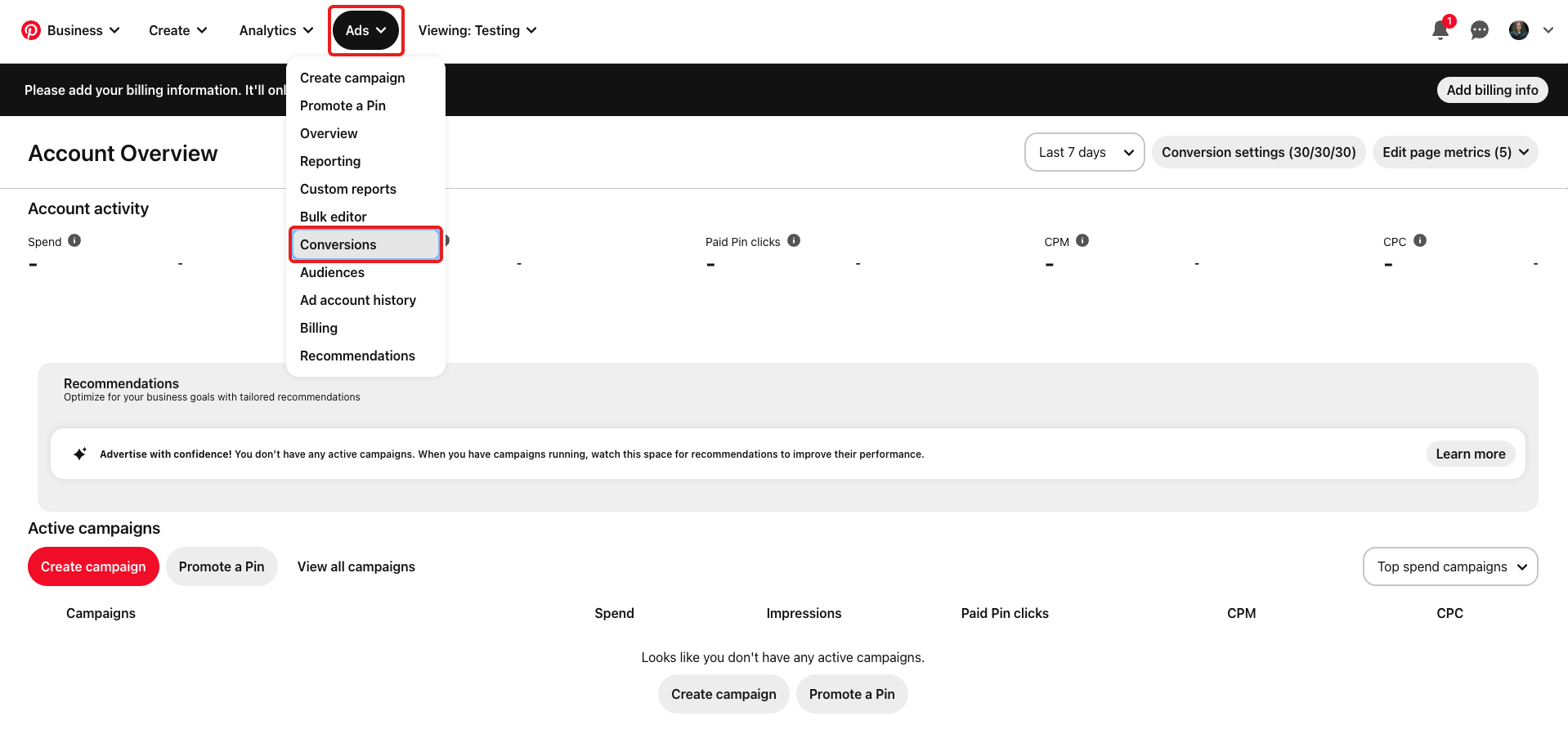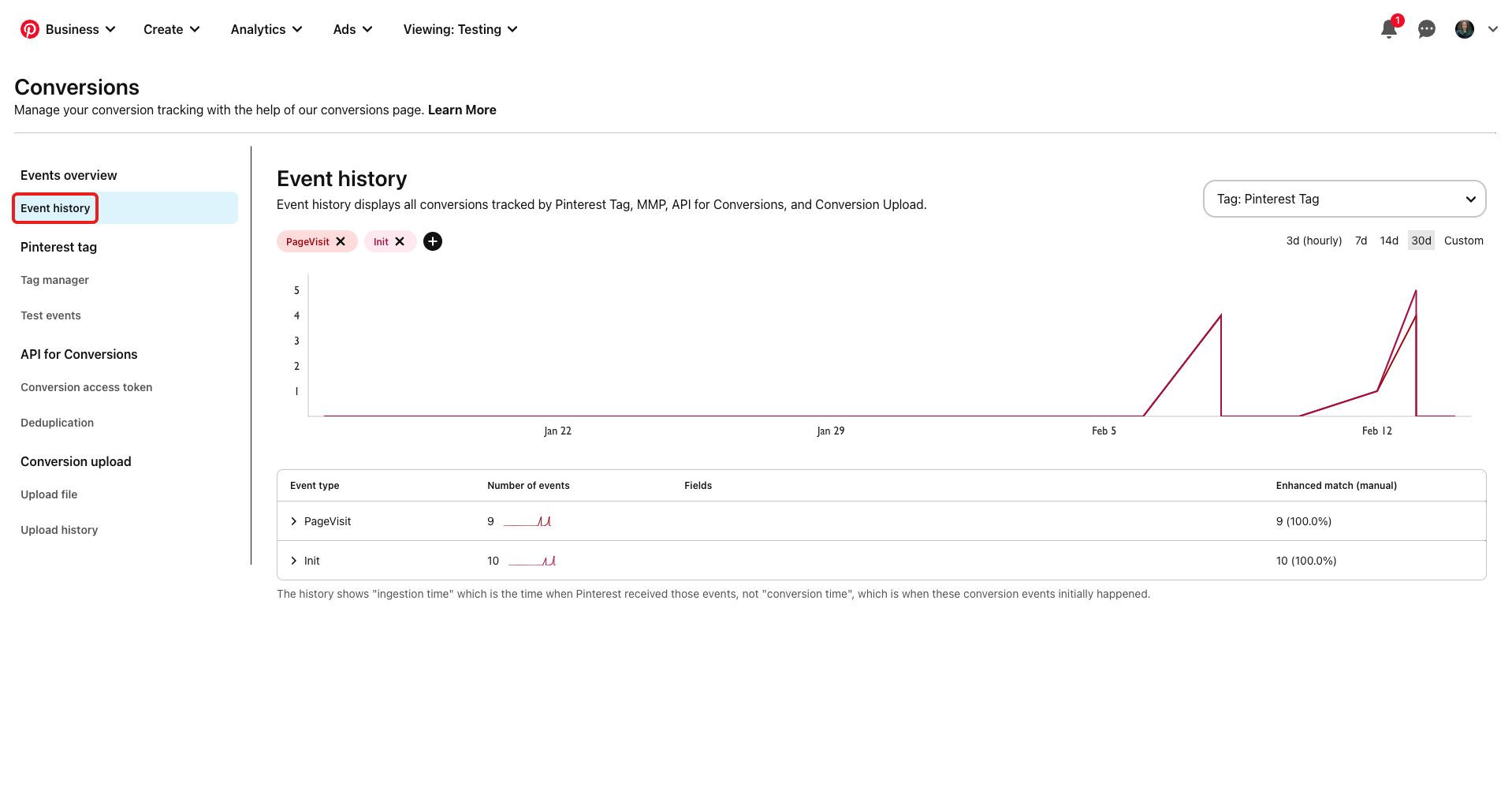Typedream x Pinterest Business
A guide on how to get analytics data from your site
Analytics
How does this integration work?

First, create a website on Typedream

Second, add Pinterest conversion tag via Custom Code Injection

Then, track your website visitors activities
Uses.
Track your website
Conversions tracking lets you see what a user does on your websites, in your mobile apps, or in your physical stores. When you share your users’ conversion data with Pinterest, Pinterest is able to provide you insights that will help you evaluate your ads' effectiveness and improve the content, targeting, and placement of future ads.
Adding Pinterest Business Conversion Campaign to Typedream.
Step 1
Step 2
Step 3
Do not close the Site Settings.
Do not click Done just yet. These series of codes are what you need for Step 4.
Step 4
Step 4 is specific for buttons tracking. Use this steps if you want to track your buttons. For example, you can track how many times Item A is added to the cart by adding a tracker on your Add to Cart button.
<script> const checkoutButtonID = "track-button"; window.onload = () => { var button = document.getElementById(checkoutButtonID) const trackClick = () => { console.log("Button Checkout Click"); pintrk('track', 'checkout', { value: 100, order_quantity: 1, currency: 'USD' }); } button.addEventListener("click", trackClick)}</script>const checkoutButtonID = "track-button"“track-button” is where you need to fill in your button’s id.- Change this part accordingly to the button you want to track. Use the codes that were on the Install the event code page (see Step 3).
pintrk('track', 'checkout', { value: 100, order_quantity: 1, currency: 'USD' });<script> const checkoutButtonID = "track-button"; window.onload = () => { var button = document.getElementById(checkoutButtonID) const trackClick = () => { console.log("Button Checkout Click"); pintrk('track', 'checkout', { value: 100, order_quantity: 1, currency: 'USD' }); } button.addEventListener("click", trackClick)}</script><script> const checkoutButtonID = "track-button-2"; window.onload = () => { var button = document.getElementById(checkoutButtonID) const trackClick = () => { console.log("Button Checkout Click"); pintrk('track', 'addtocart', { value: 100, order_quantity: 1, currency: 'USD' }); } button.addEventListener("click", trackClick)}</script>Adding Pinterest tag to your website can take up to 24hrs for Pinterest to read it. After that, you can track your website's activities on Pinterest Business by going to Ads > Conversions > Event History
Done!
But wait, what's Pinterest Business?
On Pinterest, people feel safe to explore new ideas and try new things. They’re looking for inspiration—and they’re looking for you. To get started, you’ll need a Pinterest business account. It’s free to sign up, and you’ll get access to special content formats, custom analytics and more.

Start building your dream site today.
The world needs to see your awesome idea.
We're a remote software company, building online tools for creators, builders, and side hustlers. We quit our 9-5 to pursue our dreams, and we want to help others do the same.
Backed by
Copyright © 2023 Govest, Inc. All rights reserved.